Full Contractor Connect Guide for Principal Contractors
Table of Contents
What Is Contractor Connect
Contractor Connect by Safe365 is a world-class digital supply chain management health & safety ecosystem developed on the Safe365 platform which drives safety and risk leadership, improves decision-making, improves legal compliance and generates safer behaviours across the supply chain It is designed to fulfil the legal, moral, and ethical obligations to ensure health, safety and well-being risks are minimised across the supply chain.
What does it give you?
- Visibility of all suppliers by project, site, or workstream
- Visibility of prequalification & insurance status (any provider scheme)
- Visibility of Tōtika prequalification status
- Visibility of Safe365 safety maturity status (if used by supplier)
- Rapid actions – message all contractors with 2 clicks
- Easily search via keyword, date, expiry date, and other filters
- Notifications of expiring supplier prequalification and insurance
- Business intelligence that informs decision-making & improves safety leadership
- Files, safety plans, certifications, or any other documentation can be shared between both parties, and approval and/or notes applied (where required)
- Easy supply chain engagement, monitoring, assurance, and management
What do your Service Providers need?
Contractor Connect allows your service providers to join free whether they are using Safe365 or not. They can upload their PreQual and insurance information which is then shared with you. They only need to make one profile once which they can share with each Client they need to share with. Service Providers are only linked to your organisation once they enter a code issued by you.
The Dashboard
This is the main dashboard layout that you will see in Contractor Connect. This gives you an overview of the status of your Service Providers around prequalification and Insurance requirements. From the dashboard, you can click Into each Service Provider to view detailed information from their Contractor Connect profile. If you are also part of a supply chain, you will have a toggle where you can change between seeing your Contractors and your Clients. You can search your Service Providers and switch between the Connection Groups that you have set up.
Hovering over icons will give you the key information. I.e., hovering over a PreQual green dot will show you the type of prequal and the expiry date. Further Information can be found in the Contractor Connect profile.

What the Dashboard Shows
This displays all the key information:
- The Connection Groups that you have set up
- Alerts indicating there has been changes or information requiring approval
- Whether the connection is live
- Gives visibility of Prequalification (any provider scheme)
- Gives visibility of Safe365 safety maturity status (if being used, not required)
- Gives visibility of insurance status and cover
The Dashboard Icons
 Indicates that the Contractor has uploaded a current prequalification/insurance information.
Indicates that the Contractor has uploaded a current prequalification/insurance information.
 Indicates that prequalification information has been uploaded and is a Tōtika certified prequal.
Indicates that prequalification information has been uploaded and is a Tōtika certified prequal.
 Indicates that insurance Information has been uploaded and has been verified by your organisation.
Indicates that insurance Information has been uploaded and has been verified by your organisation.
![]() Indicates that information has not been uploaded or is no longer valid.
Indicates that information has not been uploaded or is no longer valid.
![]() Indicates that a connection is established and live or that there is an alert to be viewed
Indicates that a connection is established and live or that there is an alert to be viewed
![]() Indicates that a connection is not live, sharing has been revoked by one of the parties.
Indicates that a connection is not live, sharing has been revoked by one of the parties.
![]() Can be used to quick email the Service Provider.
Can be used to quick email the Service Provider.
![]() Indicates that there is no email address listed for this contractor.
Indicates that there is no email address listed for this contractor.
![]() Indicates that an uploaded document is soon to expire.
Indicates that an uploaded document is soon to expire.
Contractor Connect Profile
Your Contractor Connect Profile is required to be filled and is the company data that is shared to your suppliers and clients. This is different from your Organisation Profile in Safe365, which is your Safe365 Organisation information.
Completing your Contractor Connect Profile
Completing your Public Contractor Connect Profile
Your Contractor Connect Profile is required to be filled and is the company data that is shared to your suppliers and clients.
This is different from your Organisation Profile in Safe365.
Contractor's Profile Overview
From the contractor overview we can see the key information for the contractor, and check and review each of the items showing on the dashboard.
Overview
The overview shows the
It also has the information for the main point of contact.
You are able to set
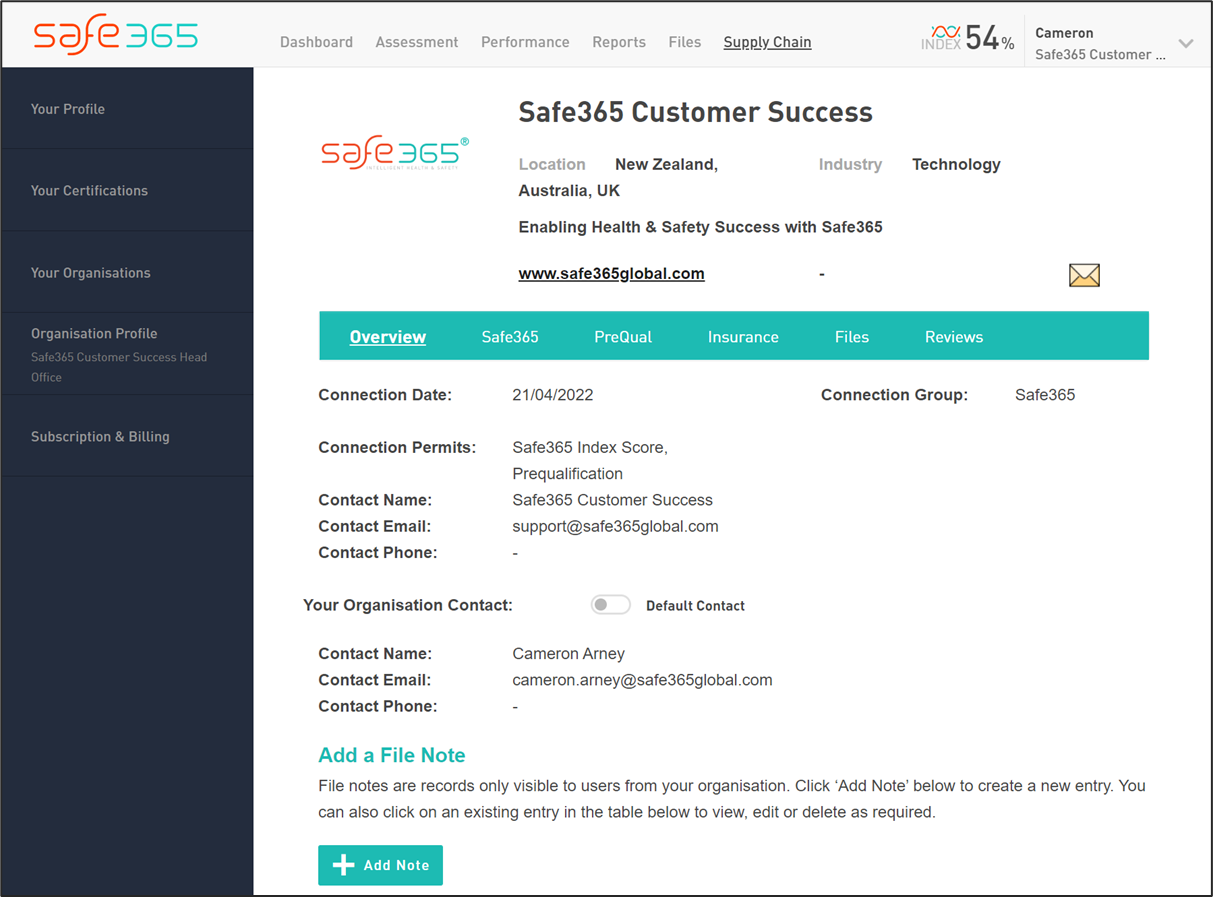
Safe365
If the contractor Is using the Safe365 Maturity Index, then details on their Safety Index are shared. The Starburst can be used to to easily identify how well the contractor conducts their own health and safety.
If the Service Provider is not using Safe365's safety maturity index, no data will be shown.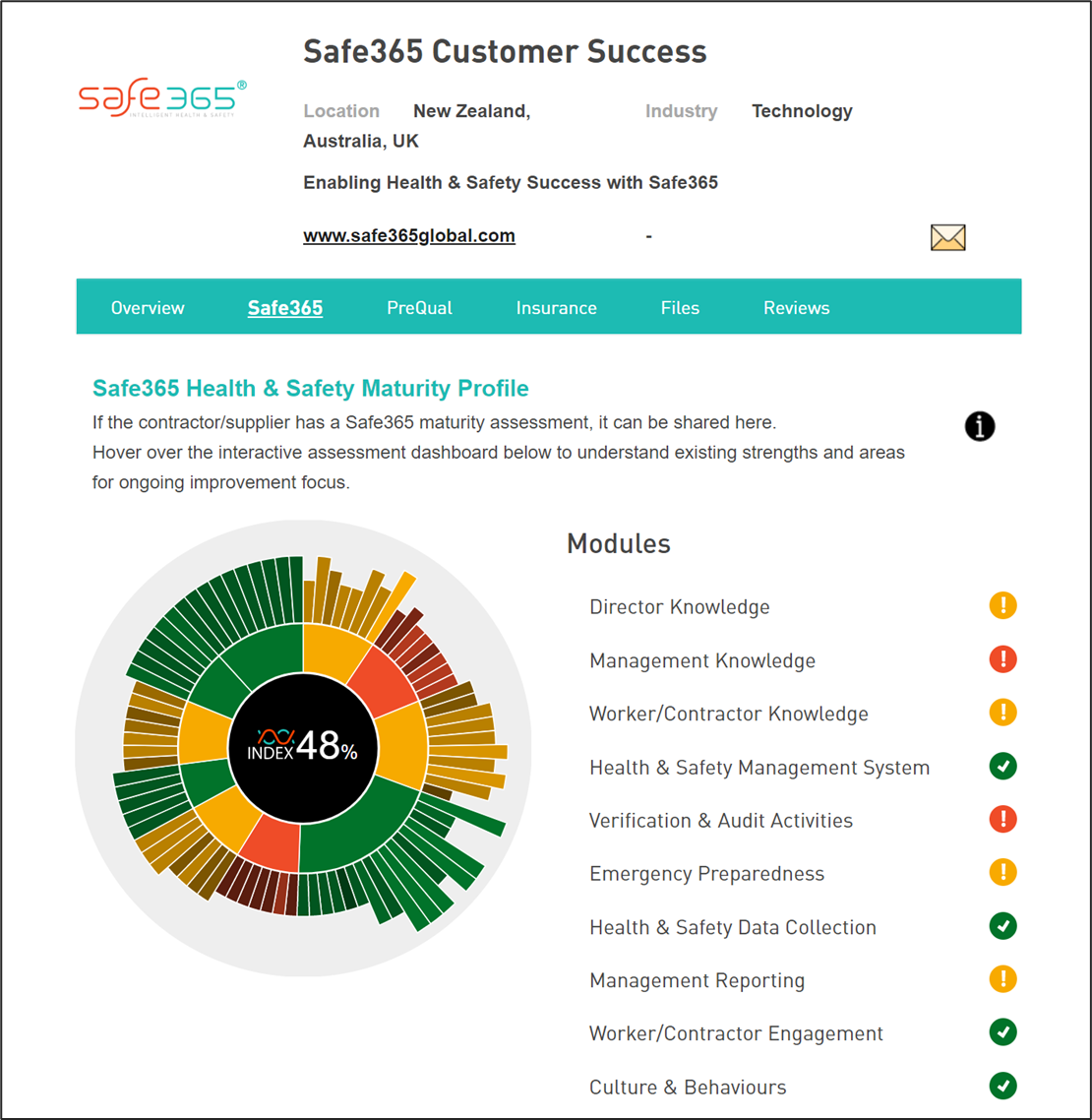
PreQual (Prequalification)
Contractors are promoted to upload their pre-qualification certificates, and these can be access by the client.
On the dashboard it will display if the Prequal is current, but from the overview we you will be able to find the specific details relating to the prequal. If the service provider has uploaded a copy of the certificate, you are able to download this also.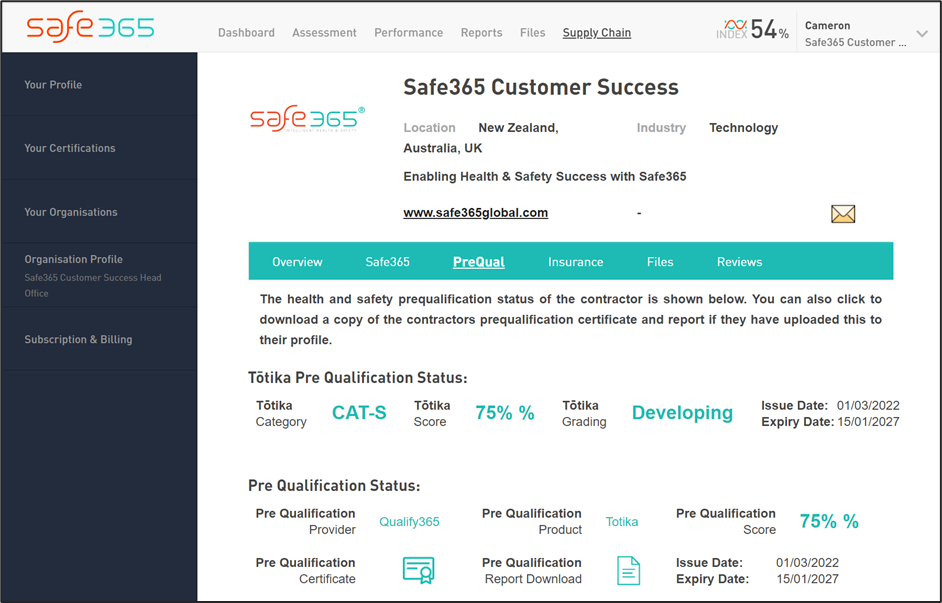
Insurance
Contractors can upload their insurance documents Including noting their cover limits and expiry. This will affect the dot on the dashboard while it is active, the dot will be green.
From contractor overview you can view the insurance certificates if they have been uploaded, and the details of their insurance cover.
As a verification step, you can also verify that the type of cover matches what is required for their work, and mark this as Verified. This will update the dashboard with a green dot with a V.

Files
Both Client and Contractor can upload files that are shared between the two. From here files can be downloaded for review.
This could be anything from SSSP's to copies of works certificates.
Files can be accessed by both sides and then they can be approved (where required).
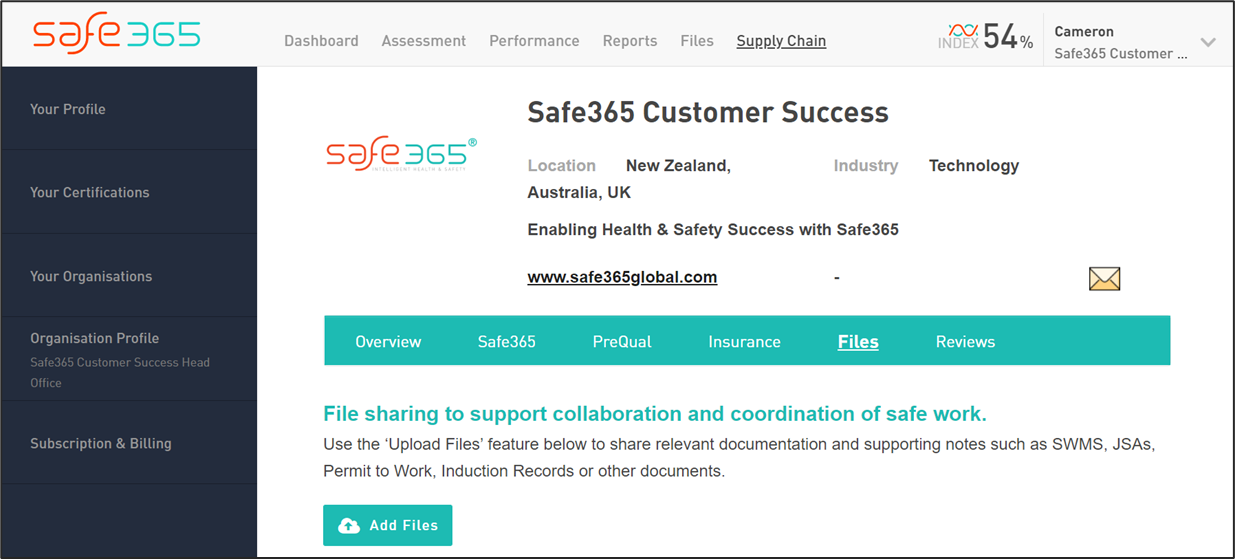
Reviews
The feedback loop is an important part of Supply Chain Management. In the reviews section Clients will be able to leave a review of the work that the contractor has done.
This review is only visible to the contractor and forms part of an effective, ever-improving workforce.
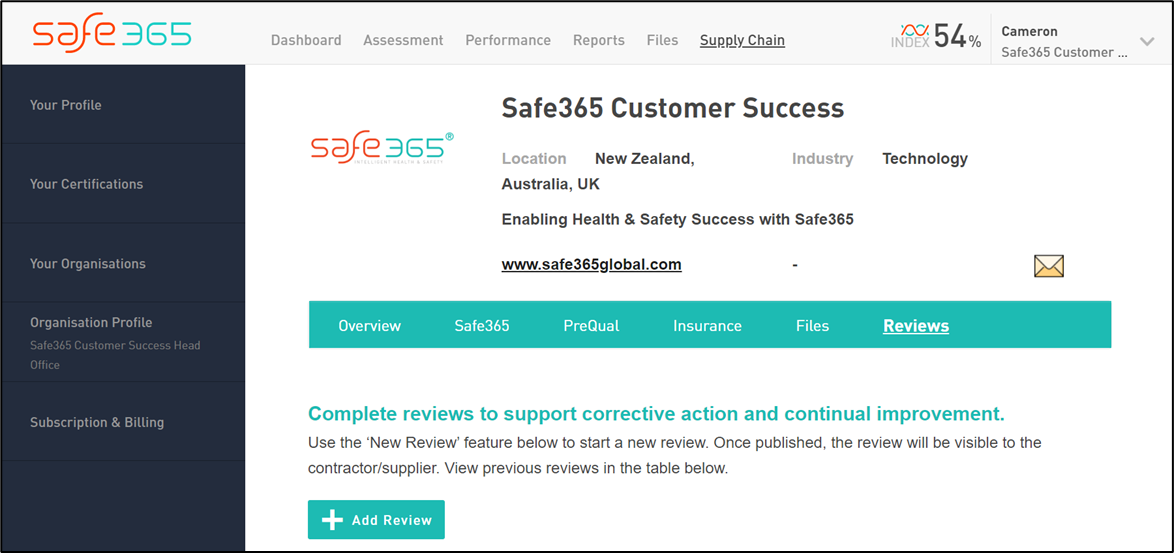
Connection Groups
From your Contractor Connect Profile, you are also able to create Connection Codes.
These are given to contractors to create a digital handshake between the two organisations and enable sharing of data.
Codes can be created in the way that works for you such as for each worksite, project, or area.
One connection code can be given to multiple contractors, who will all show under that group. Groups can then be changed between on the dashboard.
To generate a code, click 'Generate Code' and enter a name for identifying the group, then email the code for the contractor to enter in on their end.
Generating a Connection Code
Generate a Contractor Connect Code
To receive data from Contractors you need to generate a code in your system and share this with them. Once the code is shared the contractor will set up their account in the system and input the code generated.
Sharing a Connection Code
Once a group is made, a unique code is created automatically. This code is to be shared to your Service Providers, and they enter this within their Contractor Connect profile. We have built a template letter that can be sent with the Connection Code and links explaining how to sign up and create a free Contractor Connect profile. This can be downloaded and edited as required before sending to your contractors.
